
Ensure that user accounts for stage owners have the following permissions:
Assign the following permission to users who need to access the Stage Sequence page:
Permit Update - Change Stage Sequence
Assign either or both of the following permissions to users who need to approve or deny a stage:
Administration: Facility - Stage Approvals/ Approval Permits
Transaction - Approve All Stages
To open the Stage Sequence page and approve or deny a stage:
The stage owner will receive an email notification when a stage is ready for review. In the email, the stage owner can click the View Detail button.
On the Reservation Detail page, staff users can click the status dropdown and select Stage Sequence to open the Stage Sequence page.
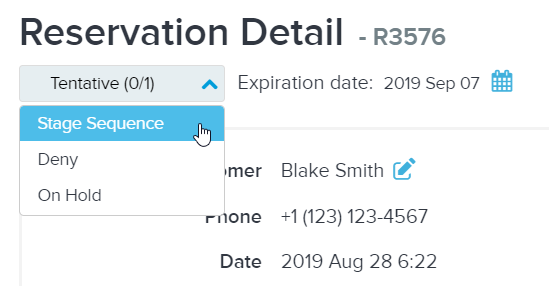
On the Stage Sequence page,
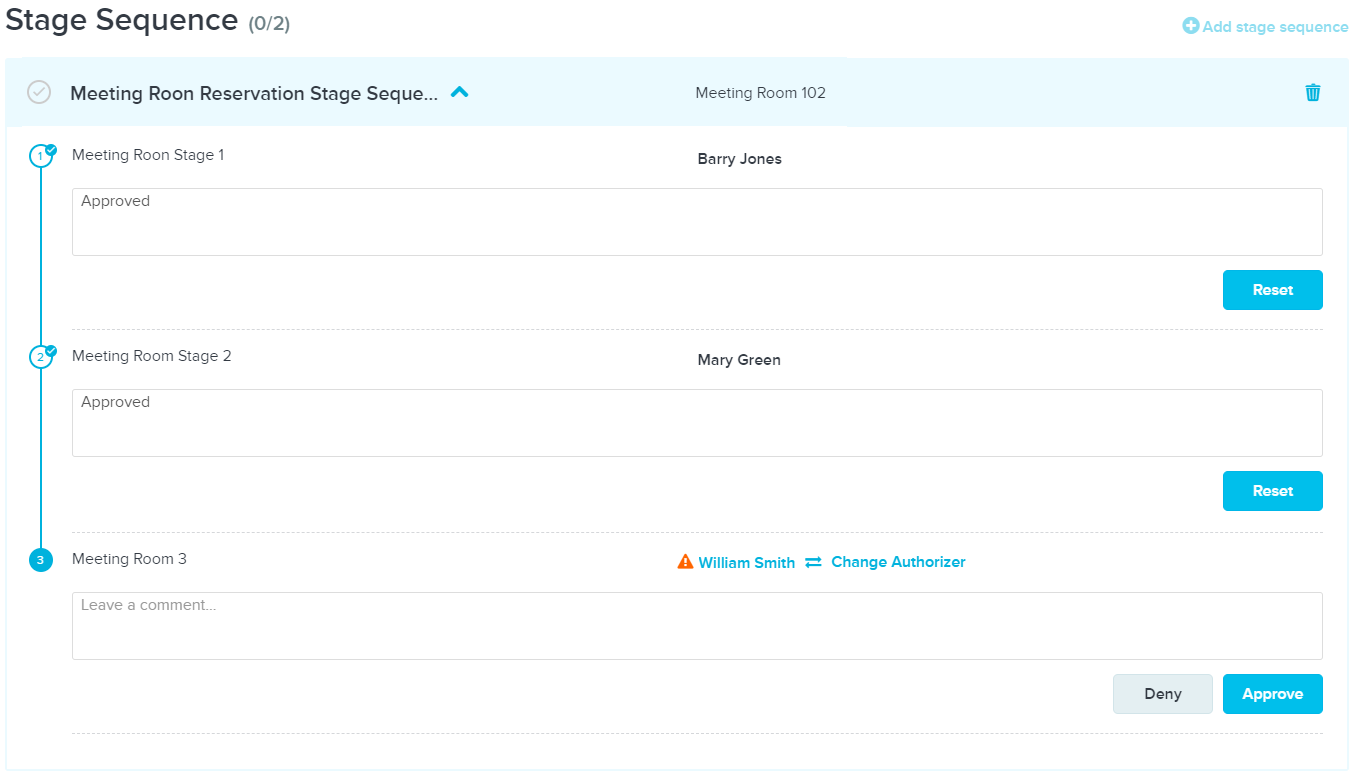
To add another stage sequence, click the Add stage sequence link.
To remove a stage sequence, click the delete icon.
To view stage sequence details, click the ˅ icon to expand the required stage sequence.
To view comments made by the stage owner, click the comment icon.
To re-assign the stage to another owner, click Change Authorizer (for example: to transfer responsibilities for your stages to a colleague whilst you are on vacation).
To approve or deny a stage, enter optional comments and then click the Approve or Deny button.
For an approved or denied stage, the stage owner can click Reset and then re-approve or re-deny the stage.
For a permit with all stage sequences approved, the permit status dropdown no longer displays the Stage Sequence option and staff users can then approve the permit.
For a permit with one stage denied, staff users can either in the permit status dropdown, select Deny to deny this permit or • review and re-approve the denied stages.