
The Charge Matrix displays the conditions under which a charge is levied when creating a rental.
When creating a rental, ACTIVE Net asks the following questions to find the fees that should apply:
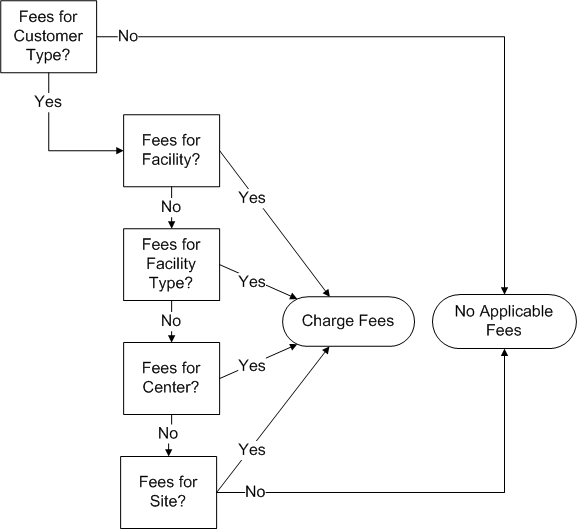
Think of the Charge Matrix as a grid where the X axis is the customer type and the Y axis is the first of facility, facility type, center, or site. An optional Z axis identifies additional charges for the fees depending on the event type.
Fee A applies to all rentals with family customers at picnic shelters.
Fee A and Fee B apply to all rentals with family customers at picnic shelters for weddings.
To search for existing charges in the matrix, enter the following information into either grid on the Charge Matrix Search page:
| Name of Field | Type | Description |
General Search* Either one of center, facility/equipment, facility/equipment type, or site OR both facility/equipment type and site is required. |
||
Customer Type |
Dropdown list |
The customer type linked to the charges. |
Center* |
Dropdown list |
The center linked to the charges. |
Facility/Equipment* |
Dropdown list |
The facility/equipment linked to the charges. |
Equipment Is |
Dropdown list |
Specify whether the equipment is bookable or lendable.
This option is only visible for equipment charge matrix searches. |
Facility/Equipment Type* |
Dropdown list |
The facility/equipment type linked to the charges. |
Site* |
Dropdown list |
The site linked to the charges. |
Event Type |
Dropdown list |
The event type linked to the charges. |
Use the second search grid to retrieve all fees for a particular facility/equipment for a customer type. While the first grid searches for fees based on how they are set up (center, facility, facility type or site), the second grid returns a list of what the eligible fees are for a specific facility/equipment. Use the second grid when you want to double check that no fees are missing:
| Name of Field | Type | Description |
Facility Charge Search |
||
Customer Type |
Dropdown list |
The customer type linked to the charges. |
Facility/Equipment |
Dropdown list |
The facility/equipment linked to the charges. |
Event Type |
Dropdown list |
The event type linked to the charges. |
Tip: On the Charge Matrix list, click View Details for any charge to open a new window and view the advanced fee properties for that charge.