
In the Facility Management module, to change reservation status:
On the Front Desk Home > Facility Management - NEW > Reservations page, filter the reservations as required.
In the reservation list, click the checkbox next to the required reservation, or select the required reservation.
In the Action Tool bar, select the required action from the reservation status dropdown.
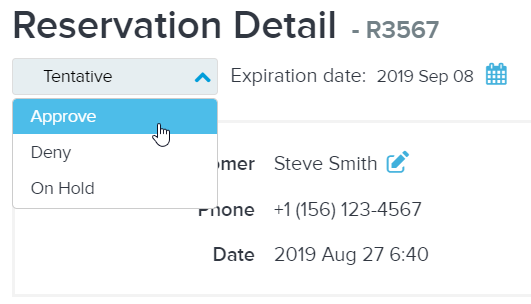
To approve the permit and finalize it for reservation, click Approve.
To indicate that there is an issue with the permit that must be resolved before the permit can be approved, click On Hold.
To review and approve the permit for a stage, click Stage Approve. Refer to Reviewing and approving stages.
If one or more stage sequences is associated with a permit, then except for permits that are cancelled or denied, the permit status dropdown displays the number of stage sequences and the number of approved stage sequences.
For example: Tentative (1/2) denotes that this permit has two stage sequences and one stage sequence has been approved.
To issue the permit, click Issue.
To temporarily deny the permit and prevent it from being scheduled, click Denied.
To complete the permit, click Compete.
Note: The Change Status button is disabled if the reservation status is either Completed or Cancelled.
To batch approve, complete, deny, issue or hold permits:
Select the Batch change to checkbox and in the Select status dropdown, select the required permit status. The permit list is automatically refreshed to display only permits which can be changed to the required permit status and the radio button in front of each permit is changed to a checkbox.
Multi-select the required permits and then change their statuses by clicking the Submit button.
On the confirmation popup, click Continue.
On the results popup, review the batch change results and then click Done.