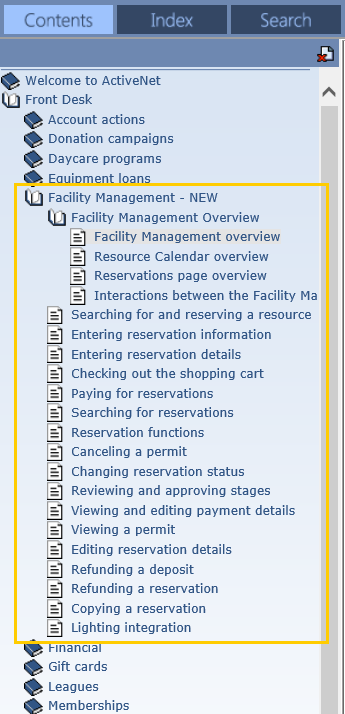The new Facility Management module is a complete redesign of the facility booking capabilities in ACTIVE Net. The new module is designed to be easier, faster and more intuitive to create and modify reservations. Staff users will be able to complete a new reservation in 3 simple steps – select all bookings, enter all reservation details and make payment.
Note that you can control users capable of creating new reservation on the new module using permissions.
The following permissions are available:
Front Desk: Resource Calendar
Front Desk: Resource Calendar (Multi-Site)
Refer to the System User Profiles page and configure user account profiles as per your needs.
Enabling the Facility Management module
Key features in the new Facility Management module are:
Interactive Resource Calendar with drag and drop
Ability to view/edit fee by each booking date
Reservation details (event type, setup/clean up time) by individual resource on same reservation
Ability to create complex reservations such as overnight, conflict and staggered reservation
Redesigned permit contract that can be saved as a PDF
Ability to print amendment history document separate from the permit
The Facility Management module is enabled by default for all organizations. The legacy facility reservation modules are currently still available for use together with the Facility Management module, but it is recommended that new reservations are created in the Facility Management module. For better permit management, you can also contact the ACTIVE Net support team to prohibit creation of reservations in legacy facility modules for your organization.
To enable CUI reservations on the new Facility Management module, contact the ACTIVE Net support team to enable the CUI Reservations to New Facility Management Module license.
If this license is enabled, then in the CUI, end users can add a new reservation. To modify a reservation, end users must contact a staff user to modify the reservation in the AUI Facility Management module.
If this license is disabled, then in the CUI, reservations created by end users are available on legacy reservation modules as before.
For more information about interactions between the Facility Management Module and the legacy Reservation modules, refer here.
The Facility Management module has the following main pages:
Resource Calendar: to view availability and start a new reservation
The Resource Calendar page is the default homepage of the Facility Management module.
The Resource Calendar is a graphical tool that is fully integrated with resource reservations. You can use the Resource Calendar to view bookable resources, and reserve facilities, equipment, and instructors.
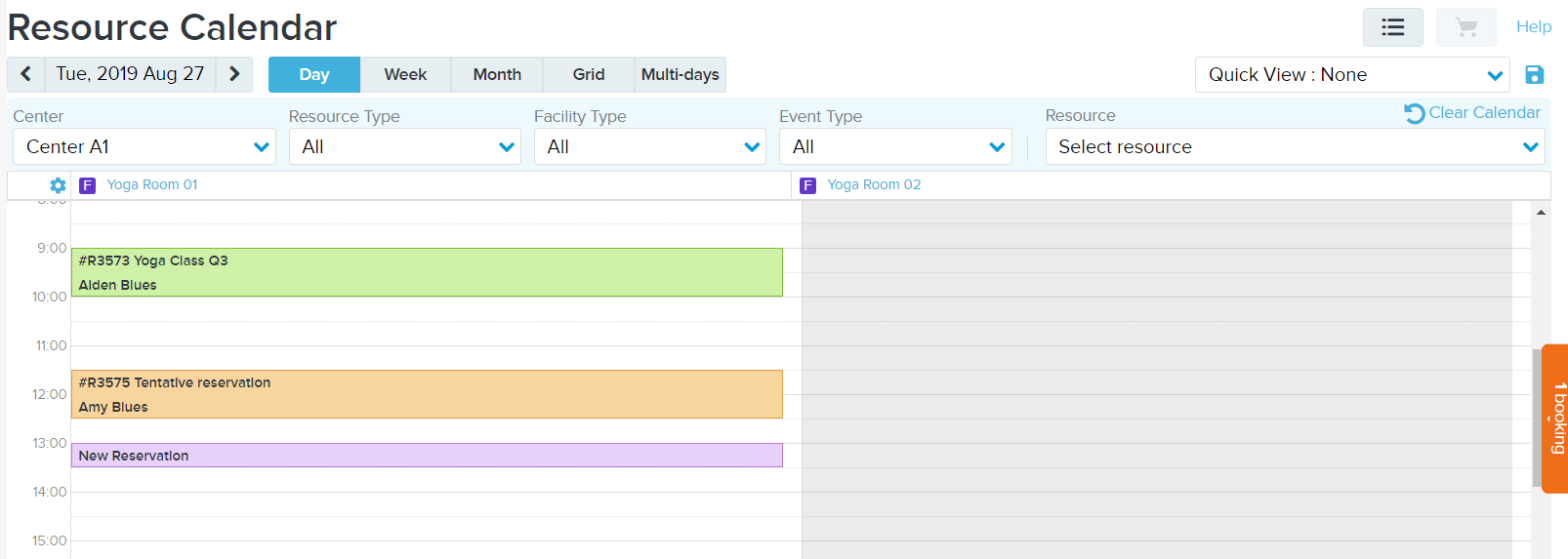
Reservations: to look up existing reservations and take action on them
The Reservations page lists the reservation details. You can use the Reservation page to search, view, modify, cancel and complete reservations.
To access the Reservation page, on the top-right corner of the Resource Calendar page, click the ‘View Reservations’ icon.

For more information, refer to Reservations page overview.
For the general reservation workflow in the Facility Management module:
To view the required topics, go to the left pane > Contents tab > Front Desk > Facility Management - NEW > Facility Management Overview folder.
If the left pane is not displayed, then in the top-left corner, click Show and follow the path above to view the required topics.