
You can use ACTIVE Net to track attendance for each of your activities. In addition, if you offer the opportunity to your enrollees to make up missed classes from one activity in another similar activity, then you can also use ACTIVE Net to configure and track these make-up classes.
Click the links below to learn more about how to enable and use attendance tracking and/or make-up classes.
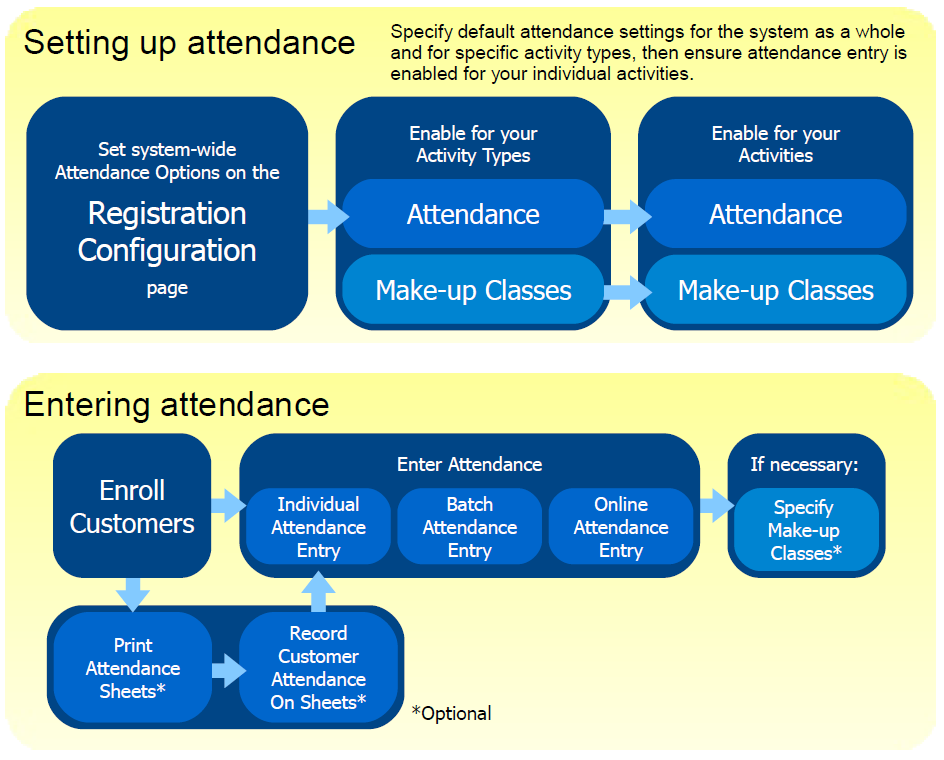
Select the default attendance options that apply to your organization in the Attendance Options section at Administration > Registration Settings > Configuration.
These settings are system-wide, so they apply to all of your activities.
If you want to allow attendance for one or more of your activity types:
Go to Administration > Registration Settings > Activity Types.
Click the Set Attendance Codes link for an activity type that you want to be able to enter attendance for.
Ensure that Allow Attendance Entry is selected and enabled by default for your activity type (you can always disable attendance entry for specific activities within the activity type later, if necessary).
If you want to allow make-up classes for enrollees in one or more of your activity types:
Go to Administration > Registration Settings > Activity Types.
Click the Name of an activity type that you want to allow make-up classes for.
Make sure that the Make-up Classes component is selected for this activity type (you can enable or disable make-up classes for specific activities within this activity type at a later time).
If you want to allow entering attendance for a specific activity:
Go to Administration > Registration Settings > Activities > Change Details.
In the Options section, ensure that Allow Attendance Entry? is set to either Yes or Use Default Value (if you enabled attendance for the activity's activity type above).
If you want to allow make-up classes for enrollees in a specific activity:
Go to Administration > Registration Settings > Activities > Configure Make-up Classes.
Select options to let customers in this activity take make-up classes in another activity and/or to let customers in other activities take make-up classes in this activity.
Enroll registrants into your activity as usual. Learn more about activity enrollment.
If you want to use printed attendance sheets to track attendance so that you can enter it into ACTIVE Net later, print attendance sheets at Reports > Registration Reports > Activity Attendance Sheet.
Note: If you are required to include customer phone numbers or other details on your attendance sheets, select Include Phone Number? and/or any other necessary checkboxes in the Options section of the Activity Attendance Sheet page.
If you want to use printed attendance sheets to track attendance so that you can enter it into ACTIVE Net later, have instructors record attendance on the attendance sheets at each class.
Enter attendance after one or more classes has passed:
If you are an instructor who wants to use the staff site to enter attendance for each of the enrollees in your activities, go to Front Desk > Registrations menu > Attendance.
If you are an instructor who wants to use the public access site to enter attendance for each of the enrollees in your activities:
Sign in to your public access site.
Go to My Account.
Click Enter Attendance.
Note: If you want your instructors to use the public access site to enter attendance, make sure that you select Allow Online Administration? for each of your instructors in Administration > Registration Settings > Instructors > Instructor Information section.
If you are an administrator who has collected attendance sheets from your instructors and you want to enter attendance for all of them at once, go to Front Desk > Registrations menu > Attendance - Batch Entry. You will be able to enter a single attendance status for all enrollees or instructors for a specific date range at the same time. You can specify attendance for individual enrollees afterwards at Front Desk > Registrations menu > Attendance.
If you have make-up classes set up for this activity and an enrollee needs to miss a class, schedule a make-up class for them.
To review attendance for your activities after you have entered it into ACTIVE Net:
Go to Reports > Registration Reports > Activity Attendance Sheet.
In the Options section, select Show attendance for each enrollee from the Miscellaneous list.
Run the report. ACTIVE Net will automatically fill in the attendance for each enrollee into the attendance sheet.
To track your customers' authorized and scheduled make-up classes across activities, run the Customer Make-up Classes report at Reports > Registration Reports > Customer Make-up Classes.
Want more information about ACTIVE Net, including our product knowledge base? Visit our ACTIVE Net Answers.